Best Free Fire MAX Settings: Free Fire MAX has captured the hearts of millions of players around the world with its intense battle royale gameplay. To excel in this highly competitive environment, it’s crucial to fine-tune your game settings to maximize performance. In this blog post, we’ll explore the best Free Fire MAX settings to use in 2024, ensuring smooth gameplay, enhanced visuals, and an overall improved gaming experience.

Graphics Settings:
In Free Fire, optimizing your graphics settings is essential to strike a balance between visual quality and smooth gameplay. Here are some graphics settings recommendations for Free Fire in 2024:
You Can Also Read:
- Garena Free Fire Close-Range Tips and Tricks 2024
- Top 5 Free Fire MAX Emotes in 2024
- Free Fire Name 2024: Quickly Generate Free Fire Stylish Name
- Resolution:
Set the resolution to the highest available option supported by your device. Higher resolutions provide sharper visuals, allowing you to spot enemies and details more easily. However, make sure your device can handle it without experiencing frame drops or lag.
- Graphics Quality:
Select the “Ultra” or “Very High” option for the best visual experience. This setting enhances the level of detail in textures, lighting, and special effects, making the game look more immersive. However, if your device struggles to maintain a stable frame rate, you can opt for the “High” or “Medium” settings for smoother gameplay.
- Frame Rate (FPS):
Set the frame rate to the highest option supported by your device. Higher frame rates, such as 60 FPS or even 90 FPS if available, offer smoother animations and more responsive controls. However, keep in mind that higher frame rates may require more processing power, so make sure your device can handle it without overheating or experiencing performance issues.
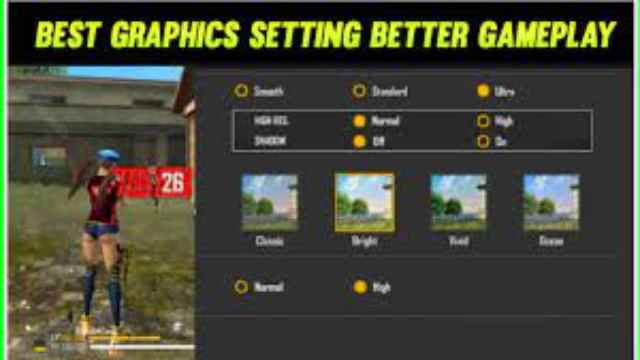
- Shadows:
Shadows add depth and realism to the game but can also affect performance. Consider setting the shadow quality to a level that doesn’t significantly impact the frame rate. You can try using “Medium” or “Low” settings if you notice frame drops during intense gameplay.
- Anti-Aliasing:
Anti-aliasing smooths out jagged edges and improves overall image quality. Enable this setting if your device can handle it without sacrificing performance. However, if you experience performance issues, you can disable anti-aliasing or use the lowest available setting.
- Effects:
Effects settings control the visual impact of explosions, bullet trails, and other in-game elements. Choose a setting that balances visual appeal with smooth gameplay. If you find that effects cause frame drops or distractions, consider lowering the setting to “Medium” or “Low.”
- Distance:
The distance setting affects the rendering of objects in the game world. Higher settings allow you to see objects, players, and details at a greater distance, providing a competitive advantage. However, keep in mind that increasing the distance setting can strain your device’s performance, so find a balance that works for you.
Remember, these graphics settings recommendations may vary depending on your device’s specifications. It’s important to experiment with different settings and find the optimal configuration that provides a smooth and visually pleasing experience while maintaining stable performance.
Control Settings:
Configuring your controls effectively in Free Fire is crucial for precise aiming, swift movement, and quick action. Here are some control settings recommendations for Free Fire in 2024:

- Custom HUD Layout:
Customize your Heads-Up Display (HUD) to suit your preferences and playstyle. Ensure that essential buttons like fire, aim, crouch, and jump are easily accessible and comfortable for your fingers to reach. Experiment with different layouts until you find one that feels natural and maximizes your efficiency.
- Peek and Fire:
Enable the Peek and Fire feature in the settings. This allows you to shoot while on the cover without fully exposing yourself to enemies. It gives you an advantage in intense firefights, allowing you to deal damage while minimizing the risk to yourself.
- Gyroscope Sensitivity:
If you’re comfortable using gyroscope controls, enable them and adjust the sensitivity settings. Gyroscope controls allow you to aim by moving your device, providing more precise aiming control. Find a sensitivity level that allows you to aim accurately without sacrificing stability or control.
- Auto-Sprint:
Enable the Auto-Sprint feature to automatically sprint whenever you’re not engaged in combat. It saves you from having to constantly hold down the sprint button, allowing you to focus more on your surroundings and strategic decisions.
- Quick Weapon Switch:
Customize the quick weapon switch buttons to easily switch between your primary and secondary weapons. Having quick access to your weapons during intense battles can give you a significant advantage over opponents.
- Quick Scope Switch:
Assign a button for quick scope switching to swiftly switch between different scopes or aim modes. This can be particularly useful when transitioning from long-range to close-quarters combat or vice versa.
- Button Size and Transparency:
Adjust the size and transparency of buttons to your liking. Larger buttons may be easier to tap accurately while adjusting transparency can help reduce visual clutter and distractions on the screen.
Additional Best Free Fire MAX Settings

Audio Settings:
Sound plays a crucial role in Free Fire MAX. Optimizing your audio settings can help you detect enemy footsteps and gunfire more effectively.
- Speaker: Select the appropriate audio output device, such as headphones or external speakers, to enhance directional sound and immerse yourself in the game.
- Audio Quality: Set it to “High” or “Ultra” to ensure better sound clarity, allowing you to distinguish subtle audio cues.
Network Settings:
Having a stable network connection is vital for a lag-free gaming experience. Follow these network settings recommendations:
- Wi-Fi vs. Mobile Data: Whenever possible, play Free Fire MAX using a stable Wi-Fi connection for lower latency and reduced packet loss.
- Speed Mode: Enable the Speed Mode feature in the game settings to optimize network performance by reducing data consumption and prioritizing game data transmission.
Miscellaneous Settings:
Consider these additional settings to fine-tune your Free Fire MAX experience:
- Auto Pickup: Enable this feature to automatically collect ammunition, medkits, and other essential items from fallen enemies, saving time and ensuring you’re well-equipped.
- Auto Loot: Activate Auto Loot to streamline the looting process by automatically picking up items when you move near them.
- Auto-Screen Rotation: Disable this feature to prevent unwanted screen rotation during intense gameplay.